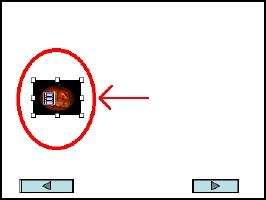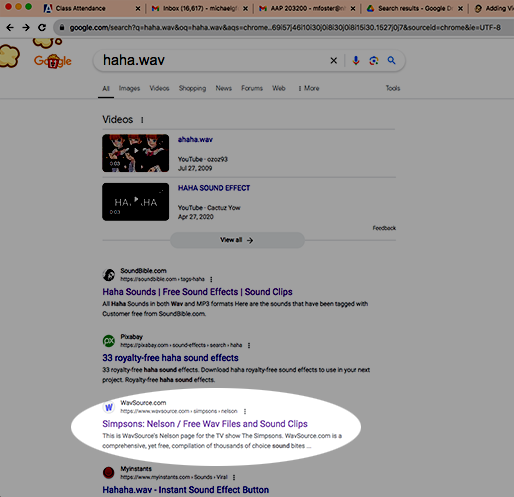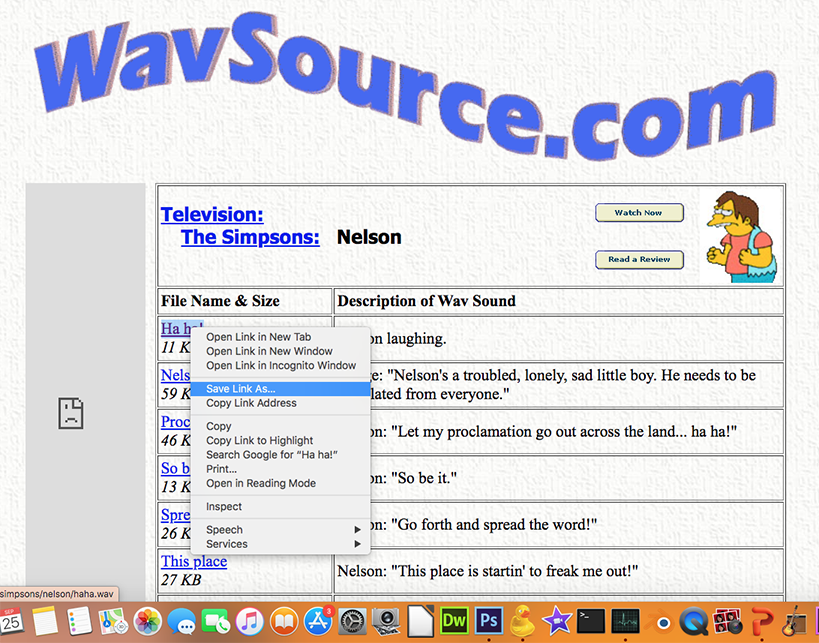I opened my web browser, went to Google, and typed in:
washington post sample quicktime video
This was the first hit:
I clicked on the page and scrolled down until I saw the purple "Pumpkin" link right above the picture.
I held down the control key (in Firefox), clicked on the link, and selected "Save Link As..." to save it.
If you're using Safari, it will say "Download Linked File As" instead.
2. Find a WAVE sound file (.wav) and save it to your desktop.
I went to Google and typed in haha.wav, and clicked on this search result:
After I clicked on the page, I right-clicked on the "Ha, Ha" link and saved the file to my desktop. You can save sounds and videos if they have direct links to them; if you're watching the video or listening to the sound, you sometimes can't save it.
3. Open your PowerPoint presentation.
4. Make a new slide (Insert --> New Slide).
5. Insert the video by selecting Insert-->Movie
--> Movie from File. 7. Move the video icon to the left of your
slide to make room for your sound. 8. Insert your sound by clicking on Insert-->
Audio--> Audio from File. 10. Try out your video and audio by clicking
on Slide Show --> View Show. You'll have to click on the video and sound (or double-click)
to play them. 11. Save your presentation.