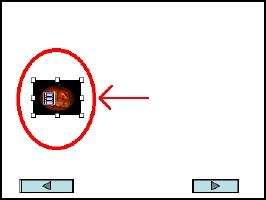1. Find a video & save it to your desktop.
Can't find a video to download? Right-click on the link below and select Save Link As... or Download Linked File:
dramatic prairie dog video
2. Find an audio file & save it to your desktop.
Can't find a sound file you like? Right-click on the link below and select Save Link As... or Download Linked File:
nelson's laugh from the simpsons
3. Open your PowerPoint presentation.
4. Make a new slide (Insert --> New Slide).
5. Insert the video by selecting Insert --> Video
--> Movie from File. 6. Move the video icon to the left side of your
slide. 7. Insert your sound by clicking on Insert -->
Audio --> Audio from File. 8. Move the audio icon to the right side of your
slide. 9. Try out your video and audio by clicking
on Slide Show --> Play from Start. You'll have to click on the video and sound icons
to play them. 10. Save your presentation.